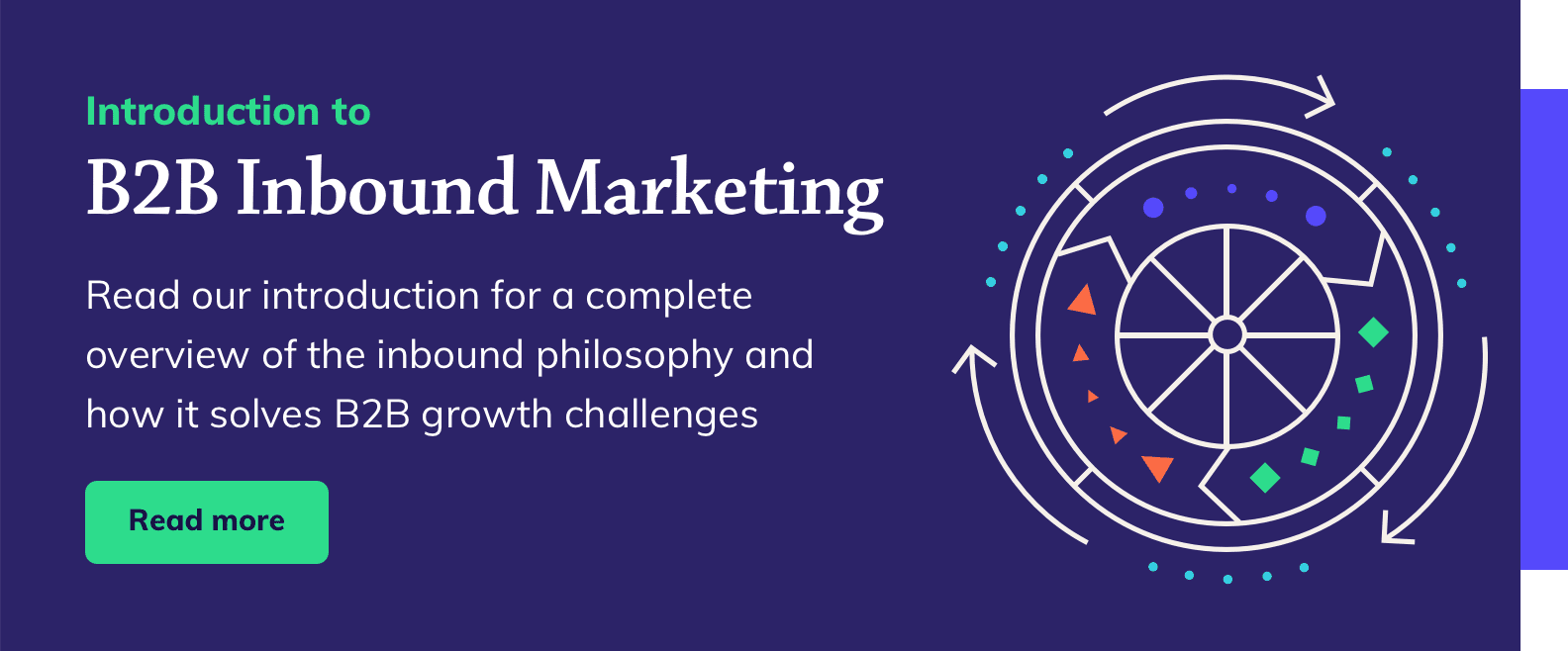Are webinars part of your inbound marketing strategy? If not, they should be. Webinars are a highly valuable form of gated content that can be used to increase brand awareness, engage prospects and generate leads for your business.
If you're a HubSpot user, the HubSpot marketplace offers a series of free webinar app integrations designed to help you reduce the time it takes to create, promote and execute a high-quality webinar.
At Blend, we've been using the Zoom Integration with HubSpot to deliver our webinar series.
Here are our top tips for delivering a successful webinar using HubSpot's Zoom integration.
- Create an effective landing page
- Nuture your leads
- Include calendar invites
- Promote your webinar
- Be interactive
- Practice, practice, practice
- Involve your sales team
- Follow up with your registrants
- Leverage data to maximise results
Create an effective landing page
You can't host a webinar without registrants and people can't register without filling out a form, so creating an effective landing page that converts visitors is essential. This is your opportunity to convince visitors that your webinar is worth signing up for, so use it to demonstrate the value of your webinar and explain to your audience what they will learn and take away. Add short bios of your speakers, explaining who they are and their experience to justify why they are an authority on your chosen topic. And, of course include the time, date and a clear call to action which tells people how to sign up and links to your registration form.
If you're using HubSpot's Zoom app integration, you can build your landing page in HubSpot to utilise your existing templates and forms. Sync your contacts to Zoom registration in a workflow. Use your form as the 'contact enrollment' trigger', and include the 'Add contact to Zoom Webinar' action.
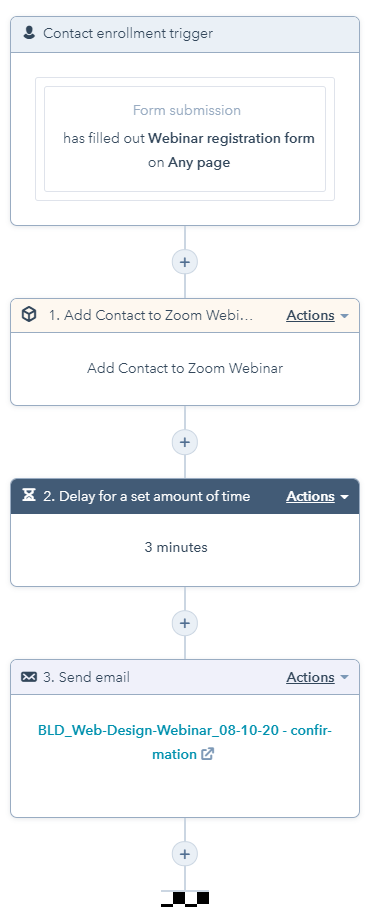
Nurture your leads
Busy people are naturally forgetful - don't let your webinar slip their mind. If you're using HubSpot's Zoom app integration, you can easily set up automated emails to go out to your registrants to keep them engaged before your webinar.
First, you'll need to send a confirmation email to your registrants, immediately after they register, containing a link to join your webinar. If you've synced your contacts to Zoom, you can add this email to the above workflow. (Add a three-minute delay between the 'Add contact to Zoom Webinar' action and your confirmation email to allow time for HubSpot and Zoom to sync).
Once you've set the tone with your confirmation email, set up another workflow and schedule reminder emails to go out, one week and one day prior to your webinar. These emails should include the time and date, but also remind your audience of why they registered in the first place. Consider using these emails as an opportunity to keep educating your audience, linking to relevant high-quality content e.g. blog posts around the topic of the webinar. This reinforces your expertise and gives your audience a sneak peek into your insights.
Finally, schedule one last reminder email to go out 15 minutes before your webinar is due to begin. This should have one clear call to action - to join your webinar - and should include their joining link. If you're a HubSpot user, set up these reminders in a date contact-based workflow.
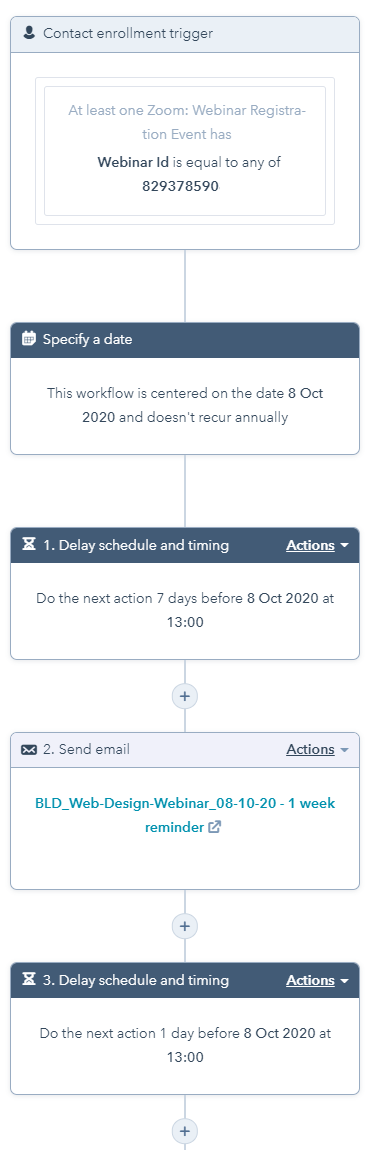
Include calendar invites
Some of your registrants will add your webinar to their calendar straight away, others won't! Give them a nudge by adding calendar invites to your confirmation and reminder emails. Unfortunately, HubSpot doesn't offer this functionality, but Eventable is a good workaround. The free version formats your calendar invite for Outlook, iCal and Gmail, and provides an embed code for HubSpot to add it to your HTML emails!
Promote your webinar
If you're a HubSpot user, you’ll be able to manage all your promotion through HubSpot. Set up a campaign for your webinar at the start and assign all your marketing assets. Launch your marketing campaign at least three weeks prior to your webinar, and increase the frequency of promotion as the webinar date creeps closer. You'll likely experience a steady flow of registrants followed by a surge in the days before.
If you've got a blog, consider writing a 'launch post' about your webinar to build excitement and add more context around the topic being covered. Be sure to add CTAs linking to your registration landing page. If you've got the resource, supplement this with a series of blog posts around the topic. You can always add a CTA linking to a recording of the webinar afterwards to extend the shelf life of your posts. If you've already published posts around the topic, you can swap the existing CTAs with the webinar CTA temporarily to capture organic traffic visiting your blog.
Reach a wider audience by promoting your webinar on your social channels. If you're using a social media publishing schedule, increase the frequency of the posts as your webinar draws closer. For additional content, ask your speakers to record a short video plugging the webinar to share on social.
If you've got the budget for paid advertising, use LinkedIn Advertising. What sets LinkedIn apart from other social media advertising platforms, e.g. Facebook, is its B2B targeting options. With industry-specific filtering options, such as location, company size and job role, it's optimised for targeting a narrow professional audience, and will yield higher quality leads than other platforms.
And, don't forget about the contacts in your database. Webinars are an opportunity to nurture the leads in your funnel and give them an insight into what your business has to offer. Segment your audience and send them a personalised email inviting them to your webinar. It's not uncommon for most of your registrants to already be familiar with your business.
Be interactive
With so many distractions, keeping your audience engaged for the duration of your webinar is a real challenge. Finding captivating speakers who are experts on your topic is a critical first step, but adding poll questions can help capture your audience's attention and prompt informal discussion. Add your poll questions in Zoom in advance of your webinar and prime the speakers to talk around the questions and discuss the results.
If your webinar is live, your audience will expect a Q&A (10 minutes minimum) with your speakers. Invite your audience to type their questions into the Q&A box in Zoom during the webinar and answer them towards the end. If you get too many questions, pick a few popular questions, and follow up directly with the participants after the webinar for any questions left unanswered.
Practice, practice, practice
Ultimately, your webinar is a reflection of your brand, so being prepared and well-rehearsed is imperative if you want to impress potential customers. Schedule at least two trial runs before you go live - one where the host and speakers have a timed run-through and one with an audience (internal stakeholders who can provide objective feedback). Use the 'practice session' in Zoom Webinar to get full access to the controls, including poll questions and the Q&A box.
You can also use this practice session before the webinar goes live. A word of caution - when you start the webinar, your audience will automatically join in view-only mode, so be sure you're ready to go, and keep an eye on the chat box for any messages from your audience.
Involve your sales team
Don't wait to involve your sales team, include them from the start. Not only will they be more invested to follow up with your leads, but they'll have invaluable customer insights, and potentially a large network to promote your webinar to. If you're using HubSpot, set up an 'active' list for your webinar, so your sales team can see who has registered and start identifying good fit leads.
Follow up with your registrants
After your webinar, send a follow-up email to all your registrants, including those who didn't attend, with a link to the recording and additional resources e.g. online tools mentioned in the webinar. For attendees, you may also want to include a feedback survey. If you're using HubSpot's Zoom app integration, set up this workflow and schedule different emails to go out to each group.
Leverage data to maximise results
HubSpot's dashboard and reporting tools mean you have a hub of data right at your fingertips, which you can leverage to boost the performance of your marketing campaign and measure the impact of your webinar on your business.
Use real-time data to continuously monitor your campaign and track the number of people who have registered for your webinar. Use page views, conversion rates and new contact data to assess where you're generating the highest quality leads, and invest more resource into optimising these assets in the days before your webinar.
How you measure the success of your webinar will depend on your goals, but the following high-level metrics will give you an indication of performance and impact on the wider business.
- Number of sessions - how many people visited your landing page
- Number of registrants - how many people registered for your webinar
- Number of new contacts - how many registrants were also new contacts
- Number of attendees - how many registrants attended the webinar
- Number of MQL's - how many registrants turned into marketing qualified leads.
And there you have it...our top tips for delivering a successful webinar through HotSpot's Zoom app integration.